Are you a Slacker?
You’ve probably guessed it, but I’m not talking about being the type of slacker who always puts things off until tomorrow. I’m talking about being a user of Slack, a SaaS chat app used by people in more than 150 countries every day.
Formstack employees love Slack. It’s our central hub for communication, collaboration, and the way we build relationships with our teammates who work all over the world. Slack is a huge part of our company culture and is integrated into every facet of our work.
Because I’m in Slack every day, I’ve picked up quite a few Slack tips I’d love to share with you. Whether you’re a Slack master or just getting started, I think you’ll find value in these Slack tips, tricks, and productivity hacks.
Note: Although handy to have on your phone, Slack is most widely used from a desktop. All product descriptions and walkthroughs below are from the Slack desktop version.
3 Types of Must-Have Slack Integrations
The Slack App Directory has over 1,500 apps you can integrate into Slack. Sounds overwhelming, doesn’t it? Instead of spending hours scrolling through all the app directory pages, here are some must-have Slack integrations to get you started.
Project Management
Trying to keep all your projects aligned and on track can take up a lot of time. This is especially true if you use more than one project management tool to keep your projects chugging along. Luckily, Slack offers a ton of project management integrations to help you stay organized.
In fact, Slack integrates with more than 300 project management apps! Whether you use Trello, Monday.com, Jira, Jell, Aha!, or another project management tool, it’s likely that there’s an out-of-the-box integration waiting for you.
Calendar
Have you ever been engulfed in a conversation in Slack, only to realize you’re late to a meeting? Whether it’s in-person or digital, it’s always a bit rattling when you come in late to a meeting. I ran into this issue a few times before discovering the Slack Google Calendar app.
My Google calendar sends me meeting reminders, but they send 10 minutes before the meeting. I can definitely get caught up in a convo within those 10 minutes and completely blank on the time. Thanks to the Slack Google Calendar app, this never happens anymore! This integration syncs up with my calendar and sends me a reminder in a direct message one minute before my meeting begins.
Not a Google calendar user? No worries! There are plenty of other calendar integrations to help you stay on top of your schedule.
Spell Checker
How many typos do you make in Slack a day? I know I make my fair share, especially since I type about a mile a minute.
Typos, spelling errors, and grammar mistakes can poorly impact communication. Making edits to messed-up messages can take up quite a bit of time. Plus, the screenshots will haunt you forever...at least they do at Formstack.
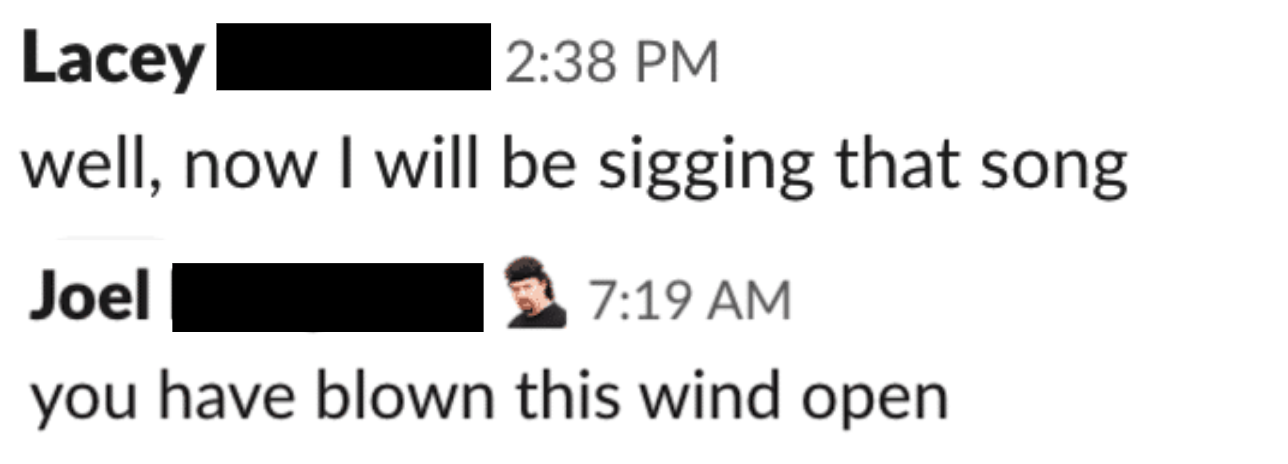
Minimize errors and communicate more effectively by adding a spell checker tool like Perfect Tense or WebSpellChecker to your Slack account. This will ensure your messages are free of errors and make complete sense, unlike this one below—still unsure what he was going for there?

Slack Features to Boost Productivity
Sometimes, you just need to focus. When the need arises, here are some smart Slack strategies to keep you from getting sucked back in when your focus is needed elsewhere.
Snooze Notifications
Few things are more frustrating than the consistent pinging of Slack messages during a meeting. Hush those dings for as long as you need with the Snooze Notifications feature. Simply click the bell by your name and select the amount of time you would like notifications snoozed.
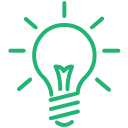
Pro Tip: Use the Do Not Disturb schedule within the same menu to set your notification preferences and working hours.
Automatically Set Your Status to “In A Meeting”
Do you hate manually updating your status over and over for each meeting? There are plenty of apps available to help put an end to this. Whether you simply want your status to reflect “In A Meeting” or you want to provide teammates more info, here are just a few apps to help keep your status updated:
- Google Calendar
- Oliv
- Clockwise
- CalendarBot
- Outlook Calendar
My personal favorite is Oliv because it automatically updates my status to in a meeting and snoozes my notifications while I’m in the meeting. It also lets you do a ton of customizing. Very, very helpful!
Easily Find Files
It can be really frustrating when you can’t find a file you want. Thankfully, Slack makes it easy to track down files within Slack, so you don’t have to message eight different people to find what you need.
If you know which channel the file was shared in, click the i at the top of the Slack channel and expand the Shared Files tab at the right. This will populate a list of the most recent files shared within the channel.
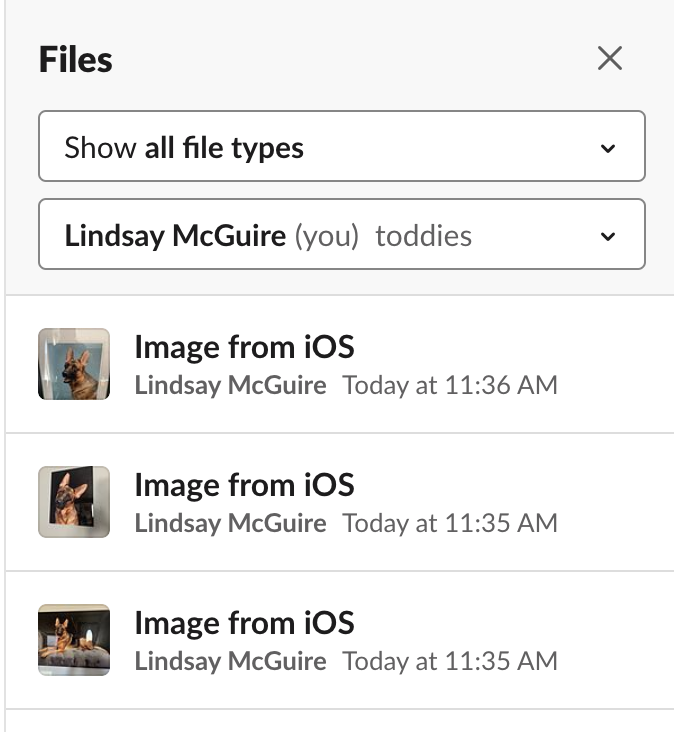
If you know who shared a file, click the three vertically stacked dots at the right in the top bar and select Files. You can then filter by file type and user. I find this to be the easiest way to find files, since you can really narrow it down compared to using the Search bar.
Side note: Yes, that is my dog, his name is Panzer. We have a #party_animals channel and I was showing off some of his lovely photos by Furtography.
Within channels and individual messages, you can also pin messages with documents. For example, you might pin a quarterly budget spreadsheet to your #accounting channel. Simply hover over the message with the document you’d like to pin to the channel. Select the More Actions option and scroll down to “Pin to channel.”
We have a channel for our traveling mascot, Walter. We let Stackers sign up to take him on their travels around the world. We’ve pinned the link to our registration form and the Google spreadsheet with our travel information to the channel.
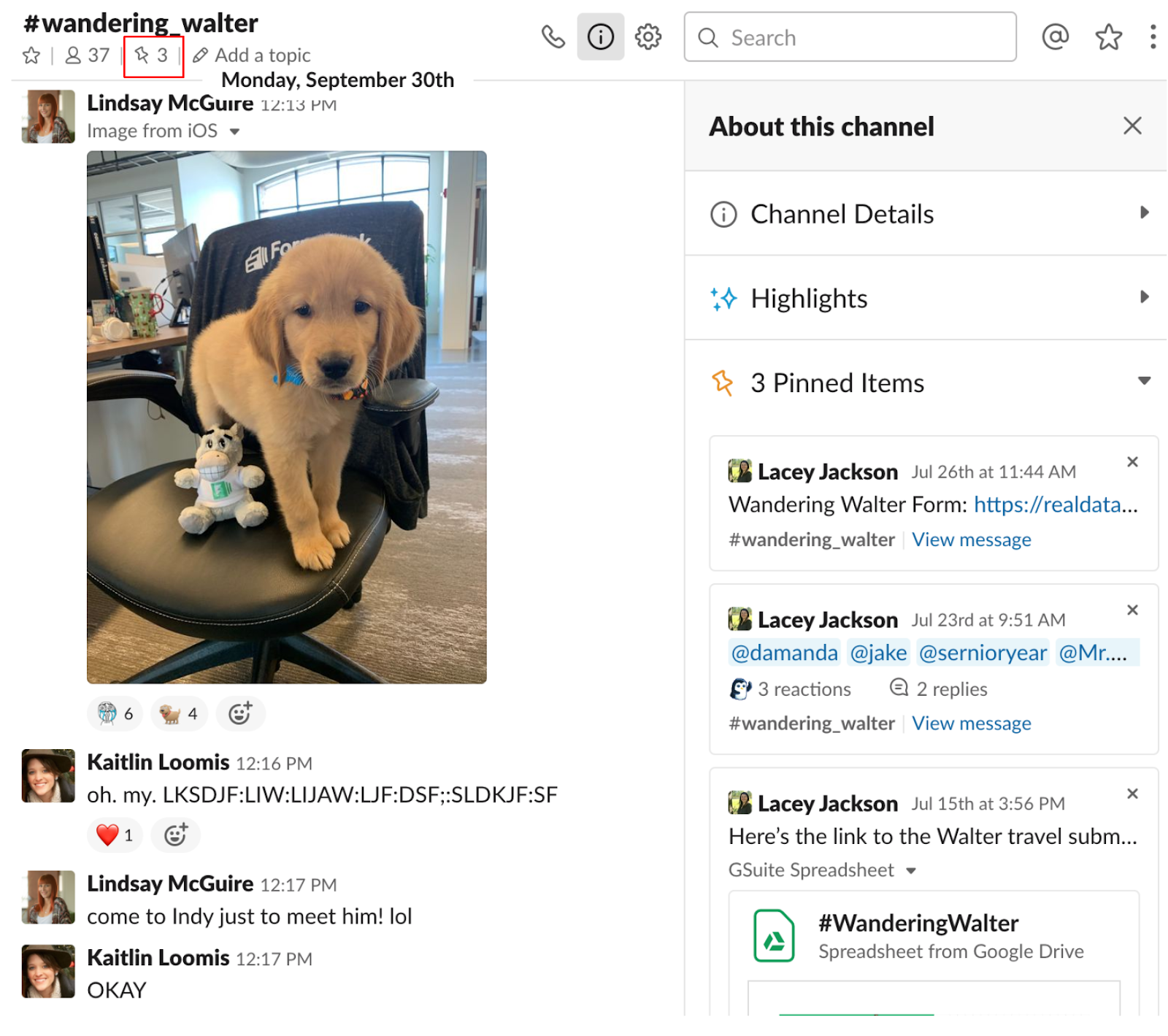
Side note two: This is my other dog, Nitro. We are very lucky and get to bring one dog into the office a day!
Unfollow Threads
It took me a while to figure out this feature exists, but it definitely helped boost my productivity. We have an #announcement channel that is used to share product launches, new features, and hiring updates.
I love congratulating people on their promotions in this channel, but don’t love the long thread that keeps popping back up after I’ve said my congrats. To avoid getting a million follow-up pings, go to Threads in the left-hand menu, and hover over the thread to see the options. Click the three small buttons at the right, and select Unfollow Thread. Problem solved!
Talk to Leads and Customers Without Leaving Slack
If you work in marketing, sales, or customer success, it’s crucial that you stay in contact with leads and customers. It can be difficult to hop between Slack, your email, and various apps. Luckily, you don’t have to!
Slack has tons of apps that allow you to combine multiple communication channels into your Slack account. Here are a few to check out:
- Drift
- MailClark
- Continually
- Olark
- Sharedbox
- Smallchat
- Live Chat
- ChatKwik
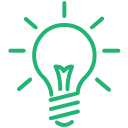
Pro Tip: Do you use Formstack for lead generation? Set up a Zap between Formstack and Slack to send alerts to Slack when you receive a new form submission.
Slack Tools to Improve Communication
Slack makes communicating with colleagues super easy, but if you add a few extra tools into the mix things become even more efficient. Here are some of my favorite communication tools to use in Slack.
Polly
Need to get a quick consensus from your team? Adding a poll into a Slack channel is a quick, fun, and easy way to do just that. We use polls all the time in Slack to make decisions, from choosing what to get for lunch on Friday to what volunteer activity we want to participate in.
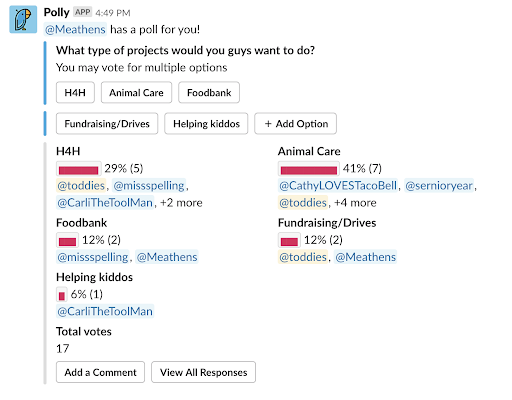
Want to know why my name is toddies in Slack? Tweet me @mcguirewrites and tag @Formstack for the story!
The Polly app makes it super easy to run polls in Slack. Type /Polly into any channel or DM, followed by your question.
/Polly What should we get for lunch?
After hitting send, a menu will pop up that allows you to add answers, select the poll type, set advanced features, and more. The basic plan is free, which allows you to send unlimited single-questions polls. Happy polling!

Gif Keyboard
Who doesn’t love a good GIF? Some things are just better said using a GIF, and Gif Keyboard makes it simple to find just the right one in Slack. Type /gifs [word] to pull up a menu of GIFs to choose from, or if you’re feeling brave/lucky, type in /gif [word] to have Gif Keyboard randomly select and send one for you.

Keywords
This one might seem a bit creepy, but it can be incredibly helpful for staying in the loop on important subjects. Maybe you’re a sales rep who focuses on a specific vertical, or a product marketing manager who’s assigned to a particular product. Keywords allow you to receive notifications anytime someone uses your keyword in a channel you are in. Unfortunately, keywords do not ping you for channels you are not in.
Since I manage the Formstack blog, I decided the word blog might be a good keyword for me to track. This way, if someone is running into an issue or is trying to find an article, I can easily jump into the conversation, saving everyone time and effort. Again, a bit creepy, but helpful!
When your keyword is used, you’ll receive a notification like you would when you’re mentioned with @ or receive a DM. The keyword will be highlighted, making it easy to spot in seconds.
Shout out to Lacey for giving me this example:
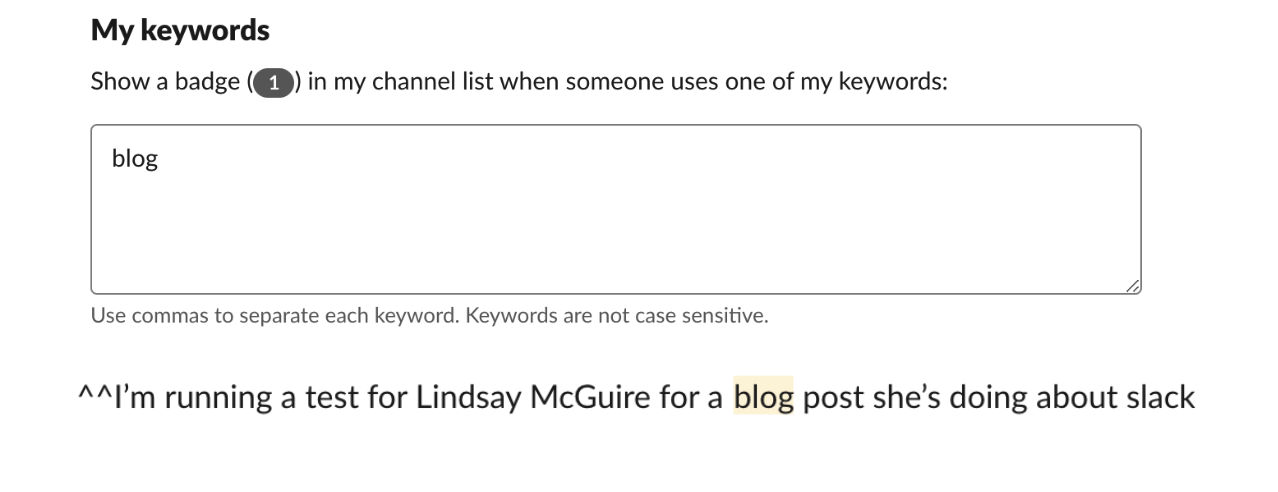
I recommend limiting your keywords so you’re not pinged 80 times a day. Narrow down 3-5 words that are crucial to your job or role, and test for a week or two. If you decide a word triggers too many messages, simply remove it from your keywords to stop receiving notifications.
Fun Slack Features
We could all use a bit more fun in our lives, right? Here are two Slack features that have made Slack an even better chat environment for me.
Add Your Own Emojis
I’m unsure why, but it took me a long time to realize how to upload your own emojis to Slack. I knew it was possible, considering Formstack’s Slack offers emojis of practically everything. My favorites include the dancing parrot and #FormstackDogs.
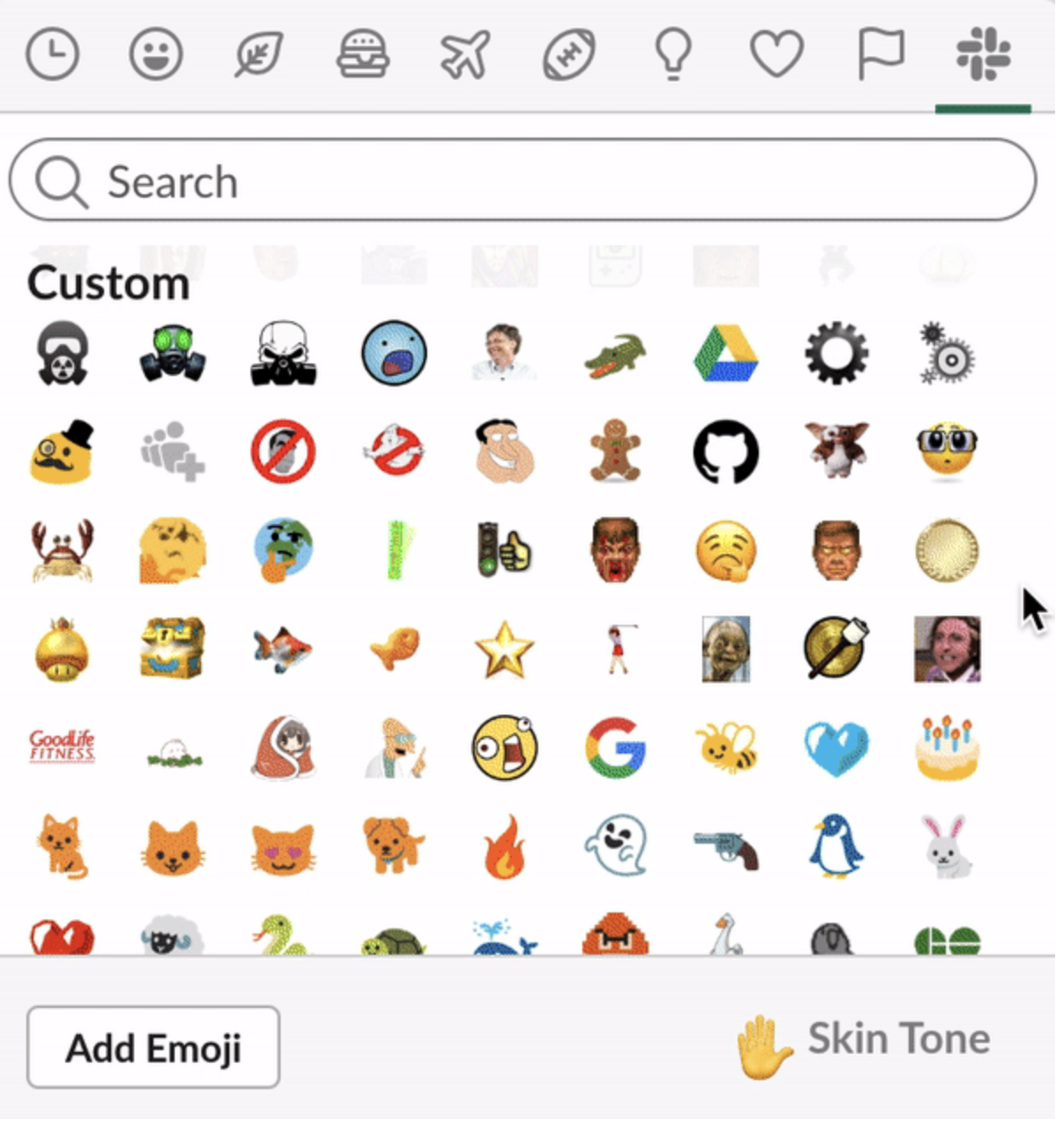
It’s super simple to add your own emojis. Just click the emoji face followed by the Add Emoji button. Upload a square image under 128KB, give it a name, and you’re good to go!
Change the Sound of Notifications
Having your Slack notification set to the same noise as everyone else is almost as annoying as having the same text message noise as others.
Was that message for me? Nope.
Avoid this situation as much as possible by changing your notification sound. Click the bell by your name and select your notification preferences. You’ll see a menu of sound options, which play when you click the radio button next to them.
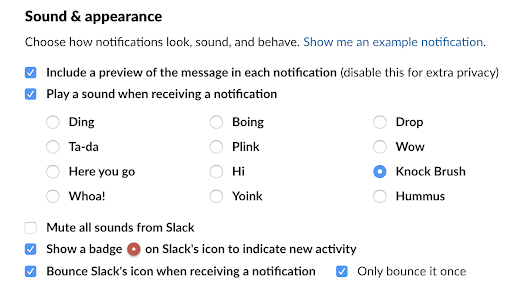
If you’re wondering, the Hummus option literally says Hummus. What’s the backstory on that, Slack? I think we would all love to know.
What’s Your Status?
Statuses are an incredibly important part of Slack. They can easily communicate whether you’re available, what you are working on, and if it’s a good time to chat. But manually updating your status can take a lot of time, and to be honest, it’s pretty easy to forget. Here are some helpful and fun ways to keep your status automatically updated.
Meeting Details
As mentioned in the apps section of this article, there are a ton of apps available that integrate your calendar with Slack. If you want to be super transparent on Slack, choose one that automatically updates your status with details about your meeting.
Oliv, Clockwise, Slick, Gonebusy, and Don’t Interrupt all allow you to sync up with your calendar and automatically show the name of your meeting as your status. This keeps your team aware of what’s on your plate and when you are available.
Spotify My Slack
If you love music and are into fun Slack status updates, this is the app for you. Simply connect your Spotify and Slack accounts using the Spotify my Slack app to automatically update you Slack status with what’s playing on your Spotify. It’s a fun way to share your music taste with coworkers and possibly start some good conversations.
Happy Slacking!
I hope these Slack tips, tricks, and productivity hacks will help you level up your Slack game and make your days even more productive. If you have a tip to share, feel free to tweet it to us using @formstack.
Want even more tips on how to be more productive during the workday? Check out all of our articles on productivity now! Discover posts on how to improve communication, handle workloads, boost efficiency, and more.



